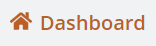Admin Quick Start

Click on the word Admin in the top right corner. You'll see a grid of buttons to customize and manage your settings. Description of each button below.
(Note: Only Admins will be able to see this menu.)
Company: Set your company's name, logo, and time zone. This is also where high-level settings are configured.
Users: Control level of access by creating the roles you need for customers, technicians, and sub-contractors. Then, invite users with their name and email. See what invites are pending.
Customers: Create price profiles for various levels of service and supplies. Manage customer notifications.
Work: Here is where you plug in your services, products, and view work flow.
Data Integrations: Work Fossa works with third party applications like Quickbooks.
Imports: Copy lists of customers, locations, inventory, equipment, and more into Work Fossa.
Exports: Have the forms you need automatically created based on your Work Fossa data.
Forms: Manage forms such as inspections, protocols, and walk through check-lists. Set your schedule. Track the results and monitor your site outcomes.
Equipment: Store information on type, serial number, and cost basis of physical assets all in one place. Keep track of your equipment by location.
Custom Fields: Need to specify locations in a different way? Customize your Locations, Invoices, and Work here.